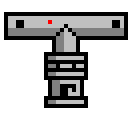
WinMTR Download
WinMTR is a free MS Windows visual application that combines the functionality of the traceroute and ping in a single network diagnostic tool. Open Source Software, maintained by Appnor MSP
Software details
Software Description
WinMTR refers to a windows duplicate of MTR, which means My Traceroute. It works on a PC to generate a comprehensive hop test data, that is a collection of small measurements. The application does not need complex installation or system admin rights. The article 8×8 states that, MTR provides results that are a collaboration of ping, and Traceroute which makes three ping tests to each. The software also dispatches ping requests to each hop till you stop the execution. For every hop in the path, MTR displays the average percentage of packet loss, total packets sent or received, and best mean, worst and last latency test result. The program offers some options present on the interface like copy, export, HTML, or text.
In addition, the software is also described as a network diagnostic program that is open source and it is simple to use. WinMTR was developed by Appnor. It was started in 2000 courtesy of Vasile Laurentiu Stanimir as a replica for the famous Matt’s Traceroute, previously known as MTR, Linux or UNIX utility. To use the software, you just need to run the software, and insert the name of the host or the final location of the IP address, and the application will carry out an examination of how everything is and between two given points.
To install the app, you start by downloading, with this program, you will get a zip file containing two folders, that is, WinMTR-32 and WinMTR-64. The two also contain two files WinMTR.exe and README.TXT. unzip the folders containing the files that match your PCs bit version, that is, 32 or 64 bit, and click to execute it. However, in situations where you are not sure of the version you need, just click on the two files and see which one runs. From this explanation it is clear that the software does not require any further installation.
Furthermore, to use WinMTR, you begin by starting the application. After that, type the name, or the IP address of the host, for example, google.com; click on the options button to configure ping size, maximum hope, as well as ping interval, it is okay to use the defaults. Then, push the start button and wait for it to run. You then copy or export the results obtained in either text format or HTML. This is important in situations where you want to document or file a complaint with your internet service provider. When you are done, clear history to erase the hosts you have traced in the previous test.
Additionally, in the cases where you encounter an error, let’s say you type in the IP address but nothing occurs.
This happens because of mere anti-virus or firewall programs. To solve this, you have to stop all these applications when fixing errors or when using WinMTR, or you troubleshoot them by doing proper configuration. Another error that you can encounter while using the software is, when the program cannot be executed. This occurs mainly when you are executing a 64 bit edition on a 32 bit platform. To avoid this error, try the WinMTR.exe stored in the WinMTR_x32 folder.
For optimum results, the MTR trace should be left to run for around 10 to 15 minutes according to Mind The Speed article. Once it is done, you will need to check the Loss percentage as well as Last. If you get the results and find that your Loss % is 0.0%, and Last is less than 100 then the connection to the server is said to be good. However, there are situations where you can run the software and get Loss that is not 0.0%.