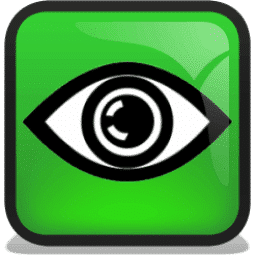
UltraVNC Download
UltraVNC enables secure remote PC access, supporting administrators with efficient control, file transfer, and multiple client management.
Software details
Software Description
UltraVNC is remote access software that allows the user to control another computer across a network. The program provides a means by which users can see and use a remote desktop as though they were at it. Users access files, manipulate directories, and execute programs remotely. The tool can be used in technical support and personal remote access. UltraVNC makes the process easy and efficient.
Connection and Control
UltraVNC is configured by installing a server on the computer to be controlled and a viewer on the controlling device. They type in the IP address of the target computer and connect to it using a password. After connecting, they use their mouse and keyboard to control the remote desktop. They watch everything live on the screen and communicate with programs or files. The system enables complete interaction without delay.
File Transfer
With the file sharing option available in UltraVNC, users can easily transfer files. They navigate through folders on the two devices and transfer files back and forth. This utility assists users to transfer documents, pictures and software without additional software. They transfer big files without closing the remote session. This aspect facilitates quick and structured remote file management.
Supported Systems
UltraVNC is a Windows-based program compatible with most versions of Windows, including XP, Windows 11. It can also be used with Linux through some advanced settings. They run the viewer on one computer and connect to the server on another. This adaptability is effective in mixed environments. It is used by many users to fill the gap between various systems.
Compatible Tools
UltraVNC can be enhanced with the help of plugins and tools. They apply DSM encryption to secure data in connections. They combine the software with VPNs and firewalls to provide additional privacy. Monitoring tools are added by many users to monitor connection quality and system behavior. The software is compatible with various environments and can accommodate numerous professional requirements.