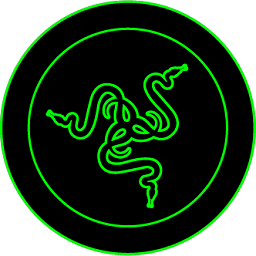
Razer Synapse Download
Razer Synapse is a software tool for customizing PC gaming hardware, allowing users to adjust DPI, create macros, and customize RGB lighting.
Software details
Description
In more simple terms, Razer Synapse is a program that allows you to create different elements and macros to enhance and customize your PC video-game hardware. This application gives gamers complete oversight of all of their tools of the trade.
Because this program is catered to a more specific demographic, we’ll go over some of the more comprehensive features to give you a better idea of how this platform operates. If you’ve been contemplating or flirting with upping your game arsenal, this should give you some insight into the firepower that Razers Synapse can provide you with.
Altering the Mouse DPI with Razer Synapse
A higher DPI will result in a quicker mouse. Therefore, it’s important to experiment with different settings to find the sweet spot. Click Mouse > Performance > Sensitivity in Synapse 3 to adjust the mouse’s sensitivity. You may also save up to five distinct DPI settings, or stages. This enables you to choose between many levels of sensitivity instantly. Typically, this is done by clicking a button located beneath the mouse or just behind the scroll wheel.
Recording Macros Made Easy
The value of macros lies in the fact that they allow you to record a sequence of actions and then play back that sequence with the click of a button. Download Synapse’s Macro module before you can make one. To accomplish this, launch Synapse, go to modules,’ scroll down until you find Macro, and click download. The next step is to install the software and restart your computer.
After a system restart, the Macro module will be available in Synapse’s ‘installed modules’ area. The next thing to do is to launch the macro recorder. Macros come in handy if you’re altering your gameplay controller or if there’s a certain portion of a game that you’d like to automate for whatever reason. There’s really an infinite list of possibilities in having access to creating these automated functions.
Recording Your Macro Action
When you launch the Macro editor, you may start working on your own personalized macro. By pressing record, waiting for the allotted time, and then clicking or typing and pressing mouse buttons in any order, you may have synapse record your every action. You may also input instructions and text.
Customizable Backlight Color
The use of customizable RGB lighting is becoming increasingly common in PC gaming gadgets and controllers. Razer is known for being a leader in this trend. Synapse features many built-in lighting effects that can be activated with a single mouse click. One of Synapse’s modules is called Chroma Studio, and it gives you a ton of control over the look of your scenes by letting you easily create your own lighting effects.
Simply click the option labeled mouse, keyboard, or headset that corresponds to the device you wish to customize the lighting for. Just make sure you check to ensure whatever component you’re altering is compatible with Razer Synapse first. Then choose lighting, and from the Quick Effects submenu, pick an effect from the wide variety that came preloaded.
You can apply your own lighting effect to any compatible Razer piece of hardware with a single click of the save button, and you can even sync several devices to show off the same effect simultaneously. Since Synapse enables the sharing of user-created profiles, there are several resources online to go for help in this category. Other users are usually more than willing to provide you with friendly advice.
Importing from Chroma Profiles
Fortunately, you can find many entertaining profiles in forums and various subreddits, and importing them is actually fairly straightforward. To change the lighting profile that is now active in Chroma Studio, first, download the desired profile and then click the three dots that appear to the right of the profile’s name.
A window will pop up from which you may launch your operating system’s file browser and search for the desired effect. To import, simply double-click it and select that option. When you’re ready, pick your profile from the main menu.
Now you know how to use some of Razer Synapse‘s more advanced capabilities; you’ll have a general idea of how to navigate should you decide to use this program. Create macros, design your own lighting effects, and bring in mods made by other PC gamers using your newfound abilities. Razer Synapse is a strong and sleek tool if you learn how to use it. Get creative and design your own one-of-a-kind PC gaming accessories.