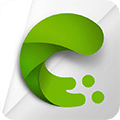
NVIDIA Canvas Download
NVIDIA Canvas transforms simple brush strokes into realistic landscapes using AI, perfect for artists and designers.
Software details
Software Description
NVIDIA Canvas is a paint-like program that uses smart technology to create landscapes from simple doodles. This gives graphic artists the ability to churn out quickly the groundwork for a larger, comprehensive painting with more details.
NVIDIA Canvas is best suited for artists that must quickly roll out new concepts, designers who must design landscape images for architectural projects, and designers who prefer to create their own environment rather than look for stock images.
Using
Let’s talk about using Canvas to create your own stunning landscape photographs. Follow along by downloading the Nvidia Studio beta from the provided link. The RTX series GPU and the most recent drivers are required for this app to function.
Two identical canvases appear next to each other when you initially start Canvas. You can see the Segmentation Map on the left. The finished product will be displayed on the Output Image to the right. In fact, you may use both when drawing – and we’ll go over finalizing your work in one of the sections ahead.
You’ll find the likes of the paintbrush, eraser, line tool, size picker, etc., in the left toolbar. The file menu, undo, redo, navigation, and all the way to the right feedback and settings are located at the top. The pallet, styles, and layers are all located on the right-hand side of the NVIDIA Canvas interface.
Starting
To begin, open the material palette window and decide what you want to paint. There are twenty different materials to choose from, including the air, clouds, water, and grass. The segmentation comes from the idea that you select which drawing elements to use, and the program then applies a texture from the available material palette. Then, when you draw many elements close to one other, they are mixed together, but not as you’ve seen previously. Usually, blending occurs when two materials just fade into each other.
Brush Tool
Begin by using the brush tool to form the foundation of your landscape. Note that even before you begin, a picture is being formed since the canvas is filled with the Sky material.
Styles
My recommendation, given such a solid foundation, is to experiment with NVIDIA Canvas. You can add mountains, skies, rock, and other elements. Remember, you can always cycle backward if you feel you’ve made a mistake.
You’ll have lots of freedom when working with the styles options of NVIDIA Canvas. Colors, lights, and atmospheres characteristic to each style are applied mechanically. The third type is best suited for a nighttime scenario, whereas the first is best suited for an early morning scene, and so on. There are several predetermined environments for you to choose from.
PreMade
The fact that you may use your own image by uploading it to the styles section is awesome. When you do that, NVIDIA Canvas will use the selected color palette and profile in your work. Given that you may use virtually any image you provide as a reference, this function provides a wealth of opportunities for expression.
Layers
Through the use of layers, you may simply modify certain components of your project without affecting the rest of the file. Having a layer already filled with cloud materials makes it much simpler to achieve the desired appearance later on, even if all of your other materials are on a single distinct layer.
Using these tools, you may begin creating your own landscape photographs using AI, and that’s pretty much it!
Exporting
When you’re through working on a project and ready to show it off, click the “export” button in the main menu. You may choose between PSD and PNG when exporting. As a PSD file, both the doodle and the final product are exported on their own layers. It’s also possible to just send along the PNG version.
It’s up to you if you want to run it through Photoshop, Lightroom, or any other editor to give it a little extra something.
The regular save button will save your work in Nvidia’s unique file format, so keep that in mind.
The canvas is square by default, so if you want a wide-angle perspective, you’ll need to keep in mind while you work that you’ll have to crop the final NVIDIA Canvas product.
The NVIDIA Canvas AI handles most of the heavy lifting, but you still need to have a basic understanding of photography concepts like perspective and composition if you want to create a good image.
Conclusion
If you have the goal of learning about more complex tools, NVIDIA Canvas is a great starting point and an excellent training tool.
Just give it a shot and see how much fun you can have with it on your own! It’s easy to dump a few hours into NVIDIA Canvas and crank through hundreds of paintings. Remember, practice makes perfect!