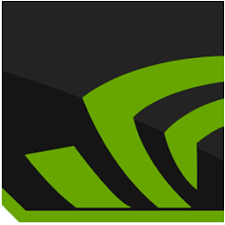
GeForce Experience Download
GeForce Experience optimizes gaming performance, updates drivers, records gameplay, streams content, and captures professional-grade screenshots seamlessly.
Software details
Software Description
GeForce Experience optimizes the system to significantly boost performance. You can either manually adjust these settings or choose automatic optimization. Further, you can record gaming content for streaming on social media. Taking professional-grade screenshots is possible as well. Also, the software helps you keep your graphic drives up-to-date to boost your gaming experience.
When you hear the name GeForce Experience, the first thought to pop up in your mind may be “user experience”. Is that so? Then you’re absolutely right!
This powerful utility by Nvidia improves the gaming experience for PC gamers. Monitor and enhance the performance of your GPU.
An important fact to remember is that you should always update the tool to the newest version. This way, you can enjoy the latest features as well as avoid potential security risks in older versions.
Maximize In-Game Performance
No one likes playing games on a system that lags. You may miss crucial shots and get hit by enemies in no time. So, address this problem once and for all with this utility.
GeForce Experience helps you tweak your graphics card for optimal performance. And its feature-rich interface lets you do a lot more than simply adjusting graphics.
A unique feature of this tool is the option to customize settings for each game. GeForce Experience can guide you about standard settings as well as let you make custom choices. Make tweaks and monitor before and after performance for every gameplay. Thus, beginners to advanced players can use it for gaming.
Manual vs. Automatic Optimization
When you launch GeForce Experience for the first time, you will notice optimization is set to manual. This means you need to customize the required settings on your own.
On the other hand, you will find an option to convert the mode to automatic. As a result, you need not adjust all settings. The software has hardware configuration data from a vast collection of data centers. Therefore, it can make smart informed decisions on your behalf.
Let’s explore which one is the best choice for you:
Automatic Optimization |
Manual Optimization |
| Pros: | Pros: |
| Automatically makes decisions based on reliable data | Enables you to adjust even the smallest of things to your preference |
| Saves time | Option to customize settings for individual games |
| Works for you even if you’re a beginner | Suitable for gamers who are good with technology |
| Cons: | Cons: |
| Limits customization | Can be time-consuming |
| Can be challenging/risky for beginners |
Begin Your Game Streaming Journey
Whether you’re an established game streamer or just getting started, GeForce Experience can be of great help to you.
Nvidia ShadowPlay is an add-on feature with which you can stream gaming content without worrying about slow loading. So, stream in-game content directly to Twitch, Facebook, or YouTube. Then you can add webcam input to make it personal. Before uploading it to the internet, you have the option to add a logo or custom copyright overlays.
It enables you to record content. Or you can access instant replays of up to 20 seconds. In addition, you can choose video quality from low, medium, or high resolutions.
Save Memorable Gameplays
As a pro gamer, you will have moments you want to remember forever. For example, it can be a major milestone in your favorite game. So, GeForce Experience has the option to take professional screenshots.
These high-quality screenshots are stored in system memory. Then you can share them with friends to share your happiness.
Keep Drivers Up-to-Date
By keeping graphics drivers up-to-date, you can boost the visual experience. GeForce Experience informs you when a new driver version is available. Furthermore, you can enable automatic downloads for automatic updates.