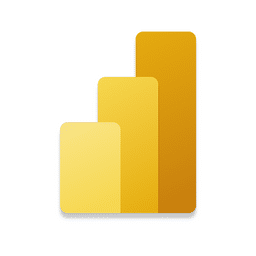
Microsoft Power BI Desktop Download
Microsoft Power BI Desktop offers enterprise analytics, interactive dashboards, AI insights, and a business intelligence platform.
Software details
Software Description
Microsoft Power BI Desktop helps businesses change raw data into useful information. Windows offers the Power BI service which links with many data sources and makes it possible to create dashboards and reports for enterprise analysis.
Connectivity to Many Data Sources and Hybrid Ways of Querying
SQL Server, Oracle, Azure Data Lake, Salesforce and REST APIs are some of the data connectors Power BI Desktop supports. You can use the system’s composite model to mix imported data with direct queries which makes it possible to do real-time analysis while handling a lot of data.
The focus is on Advanced Data Modeling and Security as well.
Power Query Editor makes it easy for users to clean and organize difficult data. Data access is managed with row-level security (RLS) so that users are only able to see their permitted information. Consequently such industries as finance and healthcare need to ensure data privacy is well protected.
Dashboards and visualizations that allow you to interact.
People can create interactive dashboards including drill-down abilities, slicers and bookmarks. There are a lot of custom visuals available in Power BI’s marketplace to improve how we present data. Because of this flexibility, many sectors benefit such as manufacturing that needs to monitor equipment and retail that needs to watch customer shopping habits in real time.
A solid DAX Analytics Engine
With Data Analysis Expressions (DAX) in Power BI, it is possible to create advanced measures and KPIs. Therefore, a financial institution can assess risk-adjusted returns, a healthcare provider can keep an eye on patient readmissions and a logistics company can change delivery routes in real time.
Collaboration and integration can be done without interruption.
With Power BI Desktop reports, Microsoft Teams, SharePoint and Dynamics 365 support teamwork and allow departments to make wise decisions. Power BI Embedded makes it possible to embed reports and analytics in applications that customers use which increases their interest.
AI makes it possible to use insights and automation.
Some AI features are predictive analytics, anomaly detection and natural language queries. Within the same platform, manufacturers use anomaly detection to stop equipment problems and marketing teams use models to forecast how their campaigns will do.
Use cases tailored for each industry
- Patient results, how resources are being used and compliance are all tracked using interactive dashboards in healthcare.
- Enterprise analytics in finance support better compliance reporting and help spot fraud with protected data structures.
- Monitoring dashboards help in real time to increase production efficiency and control the quality of products.
- Retail: Analytics on customer behavior help companies use personalized marketing with dynamic sales reports.
- Energy: Power BI helps see how energy is used and guides better resource management.
Conclusion
Microsoft Power BI Desktop, being a business intelligence platform, allows enterprises to use interactive dashboards, strong analytics and AI insights. Because it can be applied in many contexts, it is key for successful enterprise analytics and decision-making based on data.