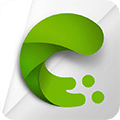
NVIDIA Canvas Download
NVIDIA Canvas transforms simple brush strokes into realistic landscapes using AI, perfect for artists and designers.
Software details
Software Description
NVIDIA Canvas is a free drawing application developed by NVIDIA. It allows you to transform mere sketches into realistic-looking landscapes with the help of AI. You may use such tools as grass, water, clouds or rocks to draw. The app transforms your lines into a complete picture immediately. It requires an NVIDIA RTX graphics card. It is compatible with Windows and assists artists and novices to develop scenes fast.
Format and interface:
There are two major panels in the app. On the left you paint with brushes. On the right, there is the AI output. You may alter the size of your brush, erase or switch to another tool. You can draw with various materials and styles using the app. It also has layers, which means you can isolate such things as sky, trees or water. It is easy to zoom in and undo changes.
AI Generation:
NVIDIA Canvas is a smart technology that transforms your drawing into a complete scene. The app adds texture, light and shape when you draw with a material. When you switch the material the picture is updated immediately. As an example, you may transform water into sand or clouds into mountains. The AI is quick and does the heavy lifting on your behalf.
Export and Utilization:
You may save your completed picture as a picture file or a layered file. The layered file is compatible with such applications as Photoshop. This assists you to make further changes in the future. You are also able to make broad 360-degree scenes and apply them to 3D tools or games. The export settings are easy and handy.
Use Cases:
NVIDIA Canvas is used by people in numerous creative activities. It is useful in designing games, animation, drawing or building planning. The app is well optimized with the proper hardware. It is simple to operate and does not require special skills. It can be used by any person interested in drawing natural scenes.
Extra Tools:
The application allows selecting brush shapes, resizing the canvas, and selecting the style of the scene. You are able to apply various presets to fit your idea. You are also able to save your work at any given time and resume it later. The design is uncluttered and easy to follow.
In one word, NVIDIA Canvas is an intelligent application that simplifies landscape drawing. You sketch using simple tools and the AI does the rest. It is ideal to work on quick ideas and creative work without having to have advanced design experience.