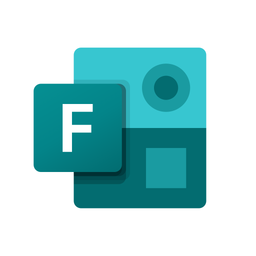
Microsoft Forms Download
Microsoft Forms is a part of Microsoft 365 suite. It enables users to generate custom surveys, tests, other types of questions, with multiple choice, rating, and text entry questions. Users can also customize the appearance of the forms with themes, and color palettes.
Software details
Software Description
Microsoft Forms in an app from Microsoft 365 suite that aids people to write, publish, as well as distribute forms. Users can customize the forms; they act as questionnaires to ascertain customer satisfaction, and tests to test students. Also, the application can help you if you want to communicate directly with your audience. Microsoft Forms assist you in getting useful information concerning the audience’s engagement, and their level of expertise, or their views about any topic. With Microsoft Forms, you can arrange events, as well as initiatives.
Microsoft Forms is available in two versions, for Microsoft 365 Education, and Microsoft 365 applications for Business customers. It is accessible to uses with a Microsoft account such as Hotmail, Live, as well as Outlook. Something to note with forms is that, they have limits. That is, the maximum number of forms users can create, and responses they can get varies depending on the type of customer they find themselves in.
For instance, with Microsoft Office 365 Education, and Microsoft 365 Application for Business users, the maximum number of active forms is 200, and 50, 000 responses for each form. On the other side, users with Microsoft accounts, they can create up to 200 active forms, and can get up to 1000 responses per form, this is for paid accounts. The free account on the other hand has a maximum of 200 responses per form.
Anyone in the organization can access the app automatically. However, Information Technology administrators can alter this default setting, and permit access only for specific groups of uses. To achieve this, they must adhere to the following brief procedure.
They have to log in to the Microsoft 365 administration interface, click on users, and then active. They then check the box next to the user they want to exempt from using the app. After that, they select “Manage Product Licenses”. Grow the list of applications in the enterprise licenses, and deselect the box corresponding to Microsoft Forms.
On the same note, it is vital to understand that users can involve people from outside the organization. For you to do this, you have to visit the Microsoft Forms settings, and select the box that defines the target audience you want to reach. There are options that allows you to choose the people you want your form to reach, for example you can tick on everyone, people in the organization only, and people specific to the organization.
It is advisable to check the first option so that you can collect feedback from people like your suppliers, customers, or parents of your alumni. Under settings, you can also set the date of expiry after which the survey will be available, and you can also enable a feature to display solutions.
Furthermore, you can activate the completion bar. This will show users their progress within the questionnaire. Through the settings you can also create a thank-you message. It is always good reading a brief sentence showing gratitude towards the time, as well as the effort respondents put into providing answers to each of the questions.
In addition, you can also activate response notifications, with this you will receive an email notification anytime a user submits the form after answering it. Through this, you can track the progress of your survey participation, you can also encourage it.
Despite the advantages it offers to uses, Microsoft Forms has some limitations. For instance, unlike other form builders, Forms limits personalization options. It also lacks some modern features such as conditional logic. There is also no option of embedding forms directly on a website, and it cannot integrate other applications.