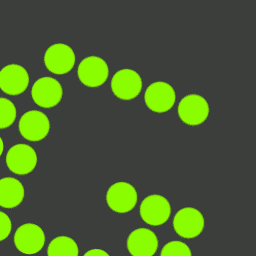
Greenshot Download
Greenshot is a powerful, open-source screenshot tool offering customizable captures, annotations, and editing for professional and personal use.
Software details
Software Description
The open-source screenshot utility Greenshot delivers advanced functionality for screen capture by combining powerful editing as well as sharing features. The application functions as a lightweight system that provides extensive features for screen content capture as well as annotations and management functions in professional and everyday settings.
Core Functionality and Features:
The application extends screenshot functionality above what standard system tools can provide. Greenshot stands apart from simple screen capture systems because it provides users complete customization tools for professional documentation and technical communication needs.
Key Technical Capabilities:
- Region-specific capture with pixel-perfect accuracy
- Window and full-screen capture modes
- Customizable hotkeys for quick access
- Greenshot includes its own built-in image editor which provides annotation tools.
- Multiple output formats and destinations
- Plugin support for enhanced functionality
Potential Use Cases:
Greenshot satisfies a wide range of requirements for both professional and personal purposes.
- Technical documentation creation
- Educational content development
- Bug reporting and troubleshooting
- Professional communication
- Social media content preparation
Technical Considerations:
Greenshot operates with low system resource needs while offering complete functionality capabilities. The system operates efficiently because it supports Windows operating systems to provide smooth integration with standard applications and cloud platforms which improve productivity.