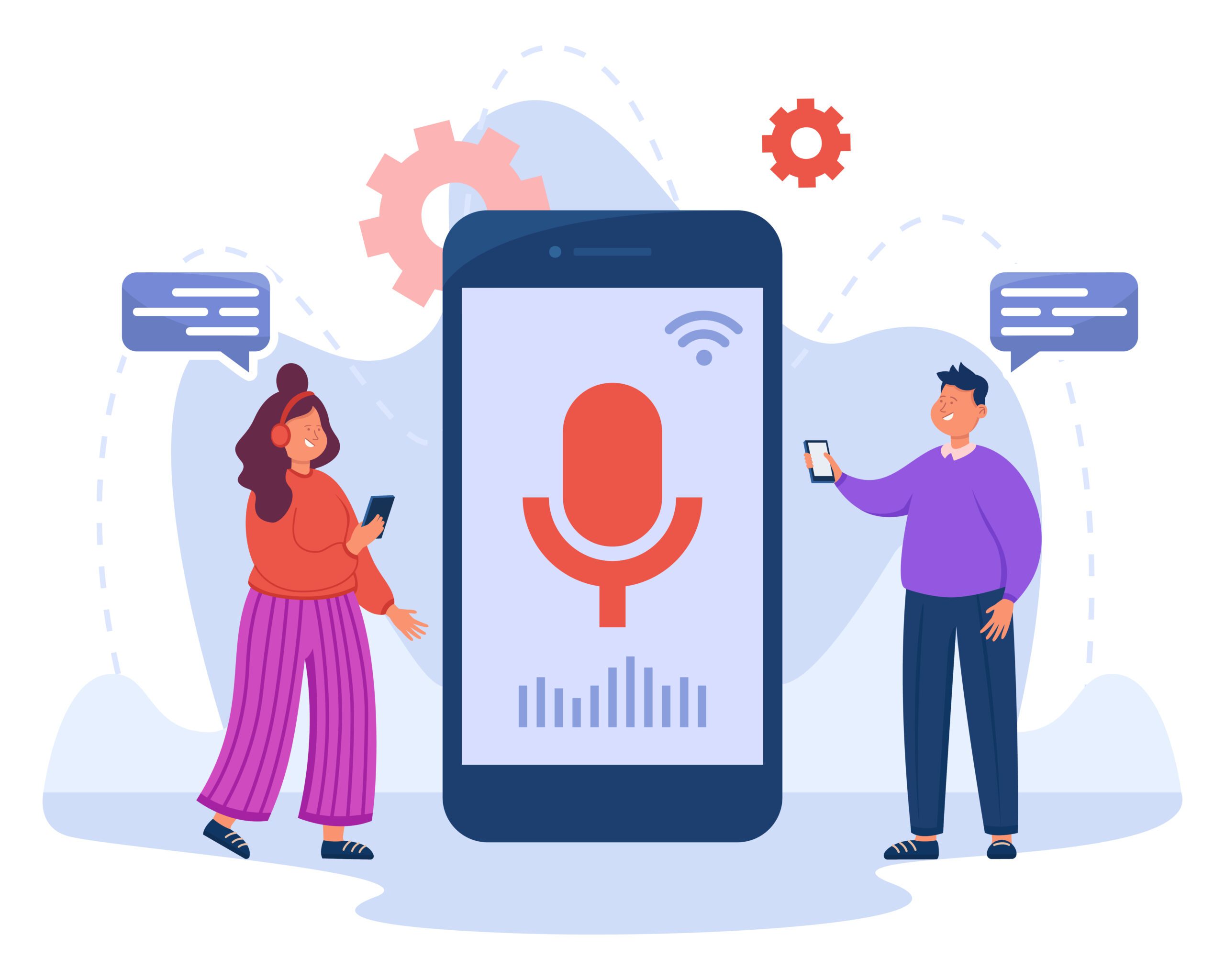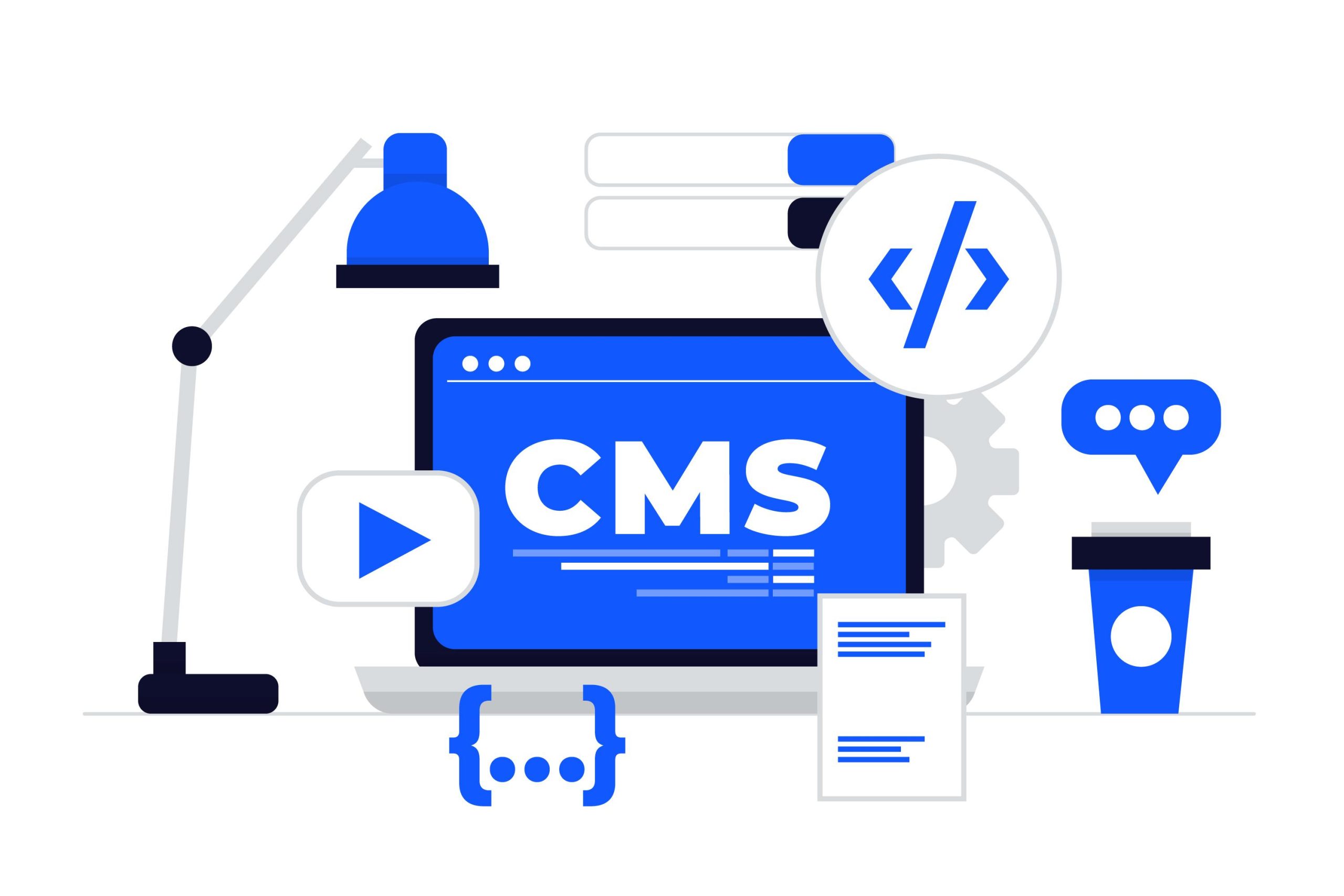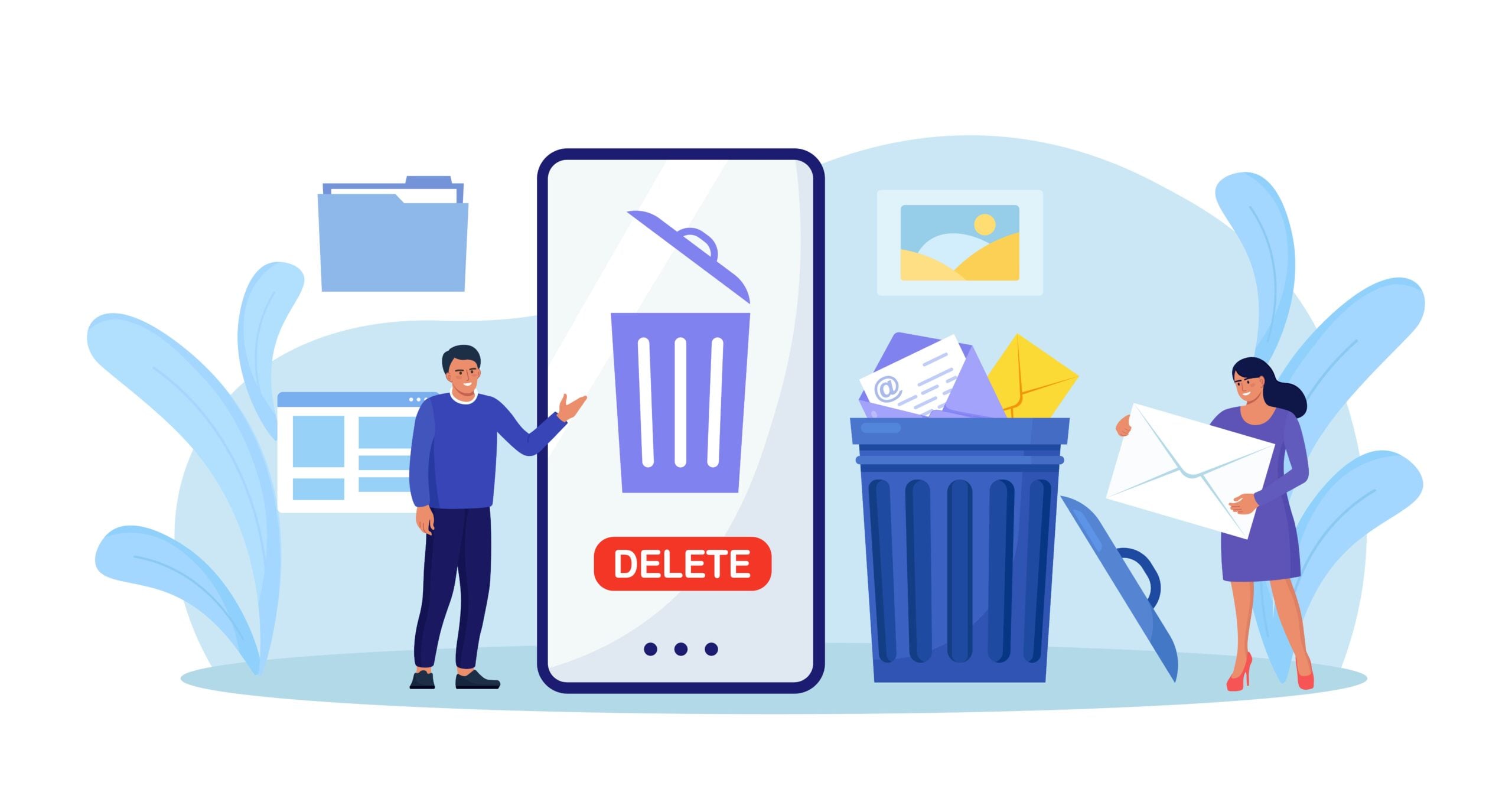I have never come across a better graphics editor with so much functionality such as Adobe Photoshop. It’s rated among the top most satisfying image editors ever made. It’s so simple to use as I will explain to you in a jiffy.
Let’s start with installation procedures. First, you need to ensure you have the accepted system requirements both hardware and software which you can check here. After extracting either from a purchased CD-drive or a downloaded copy from the internet, you need to confirm your license which helps you to get full software capabilities.
Now that all the required procedures are in place you can fire up the software to begin using it.
1. Opening the document
In order for you to edit a photo, you need the actual original copy of the picture. Depending on the version of Adobe Photoshop that you are using you will find the file tab on the top menu/options. Click it and it will bring a drop down with various options such as New, Open’. Use the Open’ option and browse to capture your document which will come up in your view section.
2. Learning the basic tools and their use
Tools help you achieve so much on Photoshop. They are located on the left side of the screen in a long rectangular pane. The basic tools include Marquee tool which cuts the image in a particular shape like circle, Lasso which does the same as marquee but selects a free form and no specific shape, Quick selection tool which you will use more often, crop tool, Text tool that add words or phrases, brush, pencil, magic wand tool, fill tool, eyedropper, eraser and many more. All these tools have their functionality spelled out for you when you hover your mouse over them.
3. Saving your work
There a number of ways that you can save your work in Photoshop. You can click on file’ then save as’ and select the desired location then save. You can save as a specific file format by specifying on the drop-down menu on file type which offers a range of formats that you can save as which include GIF, PNG, JPEG, PDF, TIFF and much more that you prefer to use. After that, you can access your photo and use it as desired.